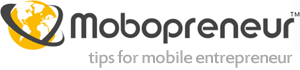3 Tech Tips for Digital Nomads
Digital Nomadism. It’s a buzz word, and one we’re seeing more and more of these days. There seems to be no shortage of people advocating its benefits and teaching others how to do it.
The reality is that in order to be successful as a digital nomad you have to be very practical. Forget working on your laptop by the pool; for one thing a laptop screen would be very difficult to see in such lighting, the direct sunlight on the laptop of battery would be bad and you’d probably be unable to plug your laptop into a power source anyway.
But if you are willing to be practical, it’s a way of life that you can make work for yourself. Having done this in three countries, I’ve come across a few tech tips which have helped me enormously in my adventures.
Where to Find Wifi
Working abroad has its benefits, but it’s no small challenge. Finding a decent wifi connection is one of the biggest challenges. I tend to housesit when I’m travelling as this provides me with free accommodation and a good base for setting up an office. Generally speaking, most people have a reasonable internet connection, although when you looking after properties in the countryside you have to bear in mind that the homes are only going to be eligible for the more basic broadband connections.
Every now and then however I end up in a situation with no wifi. Here’s a few of the solutions I’ve found for that:
- MacDonalds: Like it or loathe it, MacDonalds is everywhere and most restaurants now have free unlimited Wifi. I usually just get a coffee and set myself up, and sometimes if I’m just checking emails I’ll just drive into the car park and download them onto my phone.
- 3G: When I’m going to be in a country for a while and there’s severe broadband problems, I sometimes look into getting a 3G PAYG sim card. Prepaid with Data is a great wiki that lists all of the PAYG with data sims by country and they usually give you information on whether or not tethering is allowed; something which I, since I don’t like staring at a tiny iPhone screen all day, pay close attention to.
- Look out for hotspots: There are an increasing number of websites that list wifi hotspots. The bad news about these is that most of the listings tend to be in the US, Canada and the UK, and places like Europe where I tend to travel, don’t have the same amount of detail. Still it’s worth paying attention.
- Alternatively if I’m going to be in a town or city for a while, I’ll usually wander about with my iPhone out looking for all the different networks. These days, less and less networks are open, unless you’re somewhere quite progressive however if you notice that a network that matches a cafe name you can usually get the password when you stop in for a coffee. Most cafes tend to use the cafe name or phone number as a password anyway.
- Finally, most hotels will list whether or not they have wifi on their website or on a hotel booking website. If there’s any nearby that have a cafe or restaurant, you can always pop in for a coffee.
Windows Has a Two Screen Option
When I worked in an office I worked with two screens. Sadly carrying a second screen around the world just isn’t realistic. Thankfully however, you can split a standard screen, such as on your laptop in two.
Simply hold the start button and press either the left or right key to move the current window left or right. Position one window to the left and the other to the right and you’ll be able to keep them open in front of you simultaneously.
Backups
Losing documents, or everything, when you’re working as a digital nomad isn’t quite the same as when you’re at home. Recently I’ve taken quite a few precautions to ensure that all of my documents are backed up as I go along, as I’ve been the victim of a few unfortunate viruses in the past.
Two tools I’ve been using to back up Office documents are the Google Docs plugin for Office which automatically saves a copy of your work to Google Docs as well as your hard drive when you hit save and Dropbox, where you can designate a specific folder to automatically backup to Dropbox.
About the Author: James is a travel writer with a passion for technology.
Image by Cody McKibben